Distributor API Integration
• This guide offers a step-by-step overview for distributors looking to integrate with Interlace’s API services. By leveraging Interlace’s API solutions, distributors can empower their downstream clients (referred to as merchants) to issue fully customized, semi-custom, or co-branded cards, making it an ideal solution for B2B2B and B2B2C business models.
Key Terms
Distributor
The primary business entity integrating with Interlace’s API to facilitate card issuance for their downstream clients.
Master Merchant
Master merchants are the distributor’s business clients. They are typically companies or corporate entities and they use the distributor’s API to issue cards to their own customers.
- Account Setup
- Each master merchant will be provisioned with:
- A CryptoConnect Wallet for managing on-chain deposits (crypto transactions).
- An Infinity Account for managing and settling fiat funds.
- Access and Interaction
- Master merchants do not typically have direct access to Interlace’s dashboard.
- Instead, they operate through the distributor, which manages their integration, credentials, and related services on their behalf.
Sub-Merchant and Cardholder
-
Sub-Merchant (Gateway Mode):
- Onboarded by master merchants as downstream clients.
- Can be businesses or individuals.
- Each sub-merchant is provisioned with:
- CryptoConnect Wallet: For receiving crypto-based deposits.
- Infinity Account: For managing fiat funds converted or transferred from the CryptoConnect Wallet.
-
Cardholder (MoR Mode):
- End customers of the Master Merchant.
- Typically individuals or authorized users of businesses.
Account Structure
Below is an overview of how accounts are structured within the Interlace ecosystem:
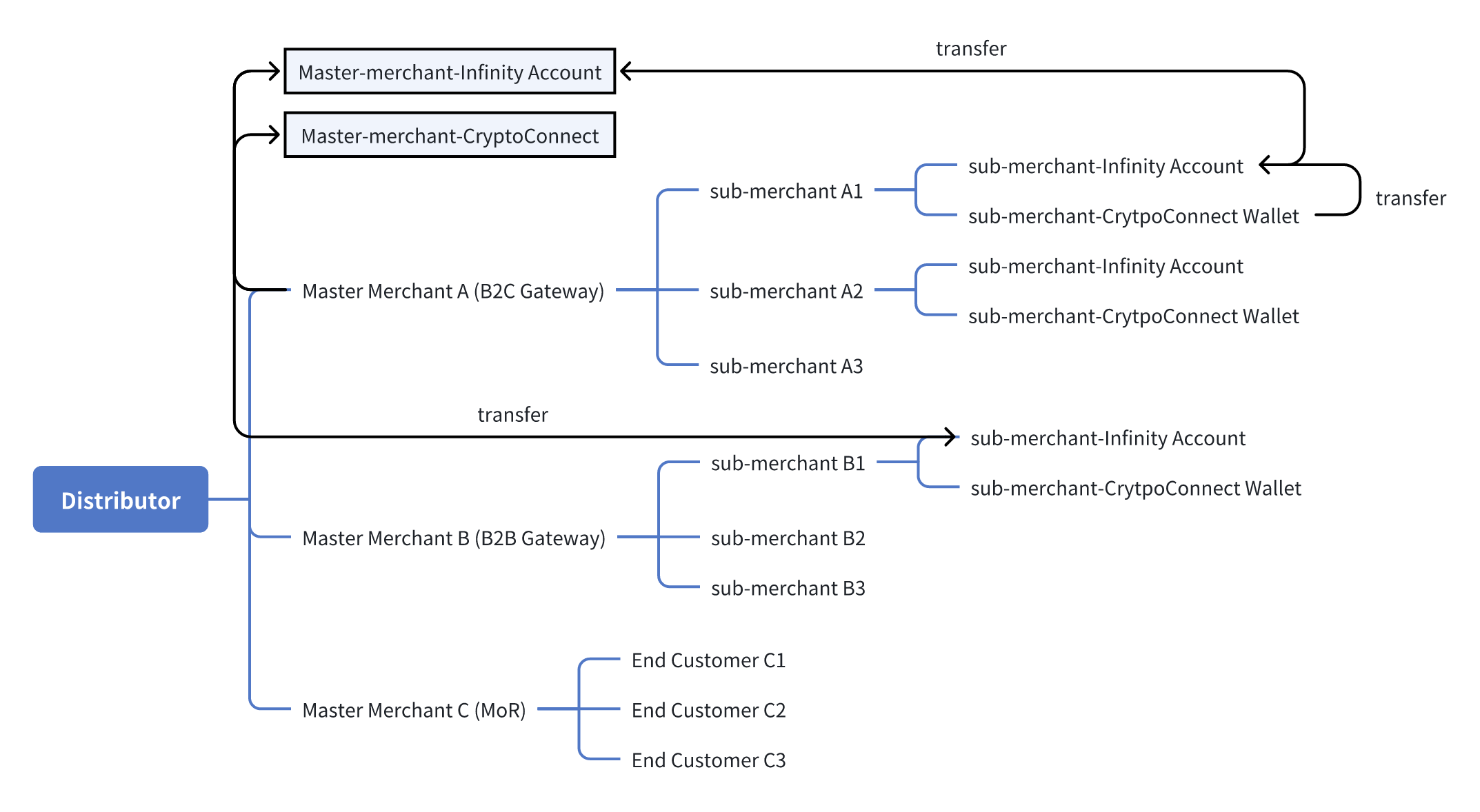
Fund Flow Management
-
Sub-Merchant to Own Infinity Account
- Sub-merchants (e.g. Sub-Merchant A1) can transfer funds from their CryptoConnect Wallet to their own Infinity Account using the Transfer API. The system will convert the crypto to USD before the funds are credited.
- Example Use Case: A sub-merchant converts crypto-based funds to fiat for business operations or settlements.
- Endpoint: Create a transfer (v1)
- Body parameters:
"source": "CRYPTO ASSETS" "destination": "INFINITY SUBACCOUNT" - For the
typefield, use the default value. For theidfield, enter the sub-merchant account ID.
- Sub-merchants (e.g. Sub-Merchant A1) can transfer funds from their CryptoConnect Wallet to their own Infinity Account using the Transfer API. The system will convert the crypto to USD before the funds are credited.
-
Sub-Merchant to Master Merchant
- Master merchants (e.g. Master Merchant A) can pull funds from a Sub-Merchant's Infinity Account (e.g., Sub-Merchant A1) into their Master Merchant’s Infinity Account using the same Transfer API.
- Example Use Case: A master merchant consolidates funds from its sub-merchants for centralized treasury management or settlements.
- Endpoint: Create a transfer (v1)
- Body parameters:
"source": "INFINITY SUBACCOUNT" "destination": "INFINITY ACCOUNT"
- Master merchants (e.g. Master Merchant A) can pull funds from a Sub-Merchant's Infinity Account (e.g., Sub-Merchant A1) into their Master Merchant’s Infinity Account using the same Transfer API.
-
Master Merchant to Sub-Merchant
- Master merchants (e.g. Master Merchant A) can transfer funds from their Infinity Account to any other sub-merchant’s Infinity Account (e.g. Sub-Merchant B1) using the Transfer API.
- Example Use Case: A master merchant redistributes funds to its sub-merchants for payouts, funding, or operational needs.
- Endpoint: Create a transfer (v1)
- Body parameters:
"source": "INFINITY ACCOUNT" "destination": "INFINITY SUBACCOUNT"
- Master merchants (e.g. Master Merchant A) can transfer funds from their Infinity Account to any other sub-merchant’s Infinity Account (e.g. Sub-Merchant B1) using the Transfer API.
API Workflow
This section outlines the integration process of Interlace's API, to cover the roles of distributors, master merchants, and sub-merchants/end customers.
Distributor Setup
-
Registration and KYC Verification
- Distributors must register at https://distributor.interlace.money and submit KYC information.
- Once KYC is approved, please contact your relationship manager to enable access.
-
Facilitate Master Merchant Registration
- Distributors should add their master merchants in the portal and help them finish their KYC and KYB information.
-
Request Production Credentials
- Once KYC is approved, distributors can request production environment credentials by contacting Interlace’s Technical Support Team.
-
Configure Webhooks
- Configure the necessary settings, such as webhook URLs.
Master Merchant Setup
-
Registration and KYB Verification
- Distributors assist master merchants to register through the portal and are responsible for submitting KYC/KYB information on their behalf via Interlace’s platform.
-
Access Assignment
- Once KYC is approved, distributors grant master merchants the necessary access.
-
Generate Blockchain Wallet Address (MoR Mode Only)
-
Step 1: Create a new wallet Use the "Create a wallet" API to create a new wallet.
- Endpoint: Create a wallet (v2)
- You may assign a nickname to the wallet.
-
Step 2: Get a wallet address Use the "Get a wallet" API to fetch wallet details, including balance and available address.
- Endpoint: Get a wallet (v2)
- Note:
walletIdmust be included in the request.
-
Step 3 (Optional): Generate an additional address If no address is available, or if you need an address on a different blockchain, use the "Create a blockchain address" API to generate a new one.
- Endpoint: Create a blockchain address (v2)
-
-
Fund Master-Merchant Infinity Account (MoR Mode Only) All card-related fees will be deducted from the Infinity Account. Therefore, ensure your Master-Merchant Infinity Accounts are funded directly, either via fiat or cryptocurrency. Note that the Infinity Account only supports USD; any crypto deposits will be converted to USD before being credited.
-
4.1 Deposit Fiat to Infinity Account
- If funding Master-Merchant Infinity Account with fiat, complete the transfer through master merchant's integrated portal.
-
4.2 Deposit Crypto to Infinity Account
- If funding Master-Merchant Infinity Account with cryptocurrency, use the "Create a transfer" API to transfer funds. The system will convert the crypto to USD before the funds are credited.
- Endpoint: Create a transfer (v1)
- Body parameters:
"source": "CRYPTO ASSETS""destination": "INFINITY ACCOUNT" - For the
typefield, use the default value. For theidfield, enter the master account ID. If left blank, the system will use the master account ID by default.
- If funding Master-Merchant Infinity Account with cryptocurrency, use the "Create a transfer" API to transfer funds. The system will convert the crypto to USD before the funds are credited.
-
Sub-Merchant Setup (Gateway Mode Only)
-
Create Sub-Merchant Account Use the "Create an Account" API to register sub-merchants under the master merchant.
- Endpoint: Create an Account (v1)
parentAccountIdmust be included in the request to specify the associated account ID.
-
Submit Sub-Merchant KYC KYC information for sub-merchants must be submitted for verification via the "Submit Account KYC" API.
- Endpoint: Submit Account KYC (v2)
- Submission Methods:
- Use a SumSub reusable token to share KYC information.
- Submit KYC information directly through Interlace’s Account API.
- The master merchant will review and approve the KYC submission.
-
Initialize Sub-Merchant Accounts Once KYC is approved, initialize the sub-merchant’s accounts with the "Account Initialization" API.
- Endpoint: Account Initialization (v2)
- Automatically creates:
- CryptoConnect Wallet (for crypto settlement).
- Infinity Account (for fiat settlement).
-
Generate Blockchain Wallet Address
-
Step 1: Get a wallet address In Gateway Mode, once KYC is approved, a set of master wallets is provisioned by default. Use the "List all wallets" API to fetch wallet details, including balance and available addresses.
- Endpoint: List all wallets (v2)
-
Step 2 (Optional): Generate an additional address If no address is available, or if you need an address on a different blockchain, use the "Create a blockchain address" API to generate a new one.
- Endpoint: Create a blockchain address (v2)
-
-
Fund Sub-Merchant Infinity Account All card-related fees will be deducted from the Infinity Account. Therefore, ensure your Sub-Merchant Infinity Accounts are funded directly, either via fiat or cryptocurrency. Note that the Infinity Account only supports USD; any crypto deposits will be converted to USD before being credited.
5.1 Deposit Fiat to Sub-Merchant Infinity Account
- If funding a Sub-Merchant Infinity Account with fiat, complete the transfer through master merchant's integrated portal.
5.2 Deposit Crypto to Sub-Merchant Infinity Account
-
If funding a Sub-Merchant Infinity Account with cryptocurrency, use the "Create a transfer" API to transfer funds from the Sub-Merchant CryptoConnect Wallet to the Sub-Merchant Infinity Account. The system will convert the crypto to USD before the funds are credited.
-
Step 1 (Optional): Transfer between CryptoConnect Wallets Move stablecoins from a Sub-Merchant Wallet to the Master Merchant Wallet. This step is optional and provides flexibility in how funds are managed. The master merchant may choose to move balances at CryptoConnect Wallet layer (in stablecoins) to collect transaction fees.
- Endpoint: Create a transfer (v1)
- Body parameters:
"source": "CRYPTO ASSETS""destination": "CRYPTO ASSETS"
-
Step 2: Deposit crypto to Sub-Merchant Infinity Account After receiving the deposit webhook notification, use the "Create a transfer" API to move USDC or USDT from a Sub-Merchant Wallet to the Sub-Merchant Infinity Account. The system will convert the crypto to USD before the funds are credited.
- Endpoint: Create a transfer (v1)
- Body parameters:
"source": "CRYPTO ASSETS""destination": "INFINITY SUBACCOUNT" - For the
typefield, use the default value. For theidfield, enter the sub-merchant account ID.
-
Step 3 (Optional): Transfer between Infinity Accounts Move funds from the Sub-Merchant Infinity Account to the Master Merchant Infinity Account. This step is optional as well. The master merchant may choose to move balances at Infinity Account layer (in USD) to collect transaction fees.
- Endpoint: Create a transfer (v1)
- Body parameters:
"source": "INFINITY SUBACCOUNT""destination": "INFINITY ACCOUNT"
Card Issuance Process
-
Create Cardholder Cardholder creation is mandatory for all card issuance.
- Endpoint: Create a cardholder (v2)
-
Create Card First, decide which type of card you want to issue: prepaid card or budget card.
-
2.1 Create a Prepaid Card Use the "Create Infinity Card" API to directly create a prepaid card.
- Endpoint: Create Infinity Card (v2)
- Body parameter:
"type": "PrepaidCard"
Balance Management: The balance of a prepaid card is controlled by transferring funds between the Infinity Account and the card.
- Transfer funds into the card: Use the Infinity Card Transfer In API (v1)
- Transfer funds out of the card: Use the Infinity Card Transfer Out API (v1)
-
2.2 Create a Budget Card To create a budget card, you must first set up a budget using the "Budget" API, and then create cards under that budget with the "Create Infinity Card" API.
-
Step 1: Create a Budget
- Endpoint: Create a budget (v1)
-
Step 2: Create a Budget Card
- Endpoint: Create Infinity Card (v2)
- Body parameter:
"type": "BudgetCard" - Required: Include the
budgetIdin the request body when creating a budget card.
Balance & Spending Control:
- The balance of a budget is managed through transfers between the Infinity Account and the budget.
- Increase Budget Balance API (v1) – to allocate funds from the Infinity Account to the budget.
- Decrease Budget Balance API (v1) – to return funds from the budget back to the Infinity Account.
- A budget card itself does not hold funds. Its available spending is strictly tied to the budget balance and governed by the velocity control (spending limits) configured for that budget.
-
Endpoint: Velocity Control (v1)
-
-
Notes:
- Virtual and physical cards must be created separately. Once issued as a virtual card, it cannot be converted into a physical card. For details on physical card issuance, see Issuing Physical Cards.
- This step can only be performed after the cardholder creation has been approved.
-
Support and Assistance
For any questions or technical issues during the integration process:
- Contact your Interlace Relationship Manager for business-related support.
- Reach out to the Interlace Technical Support Team for integration and development queries.
Updated 4 months ago