Quick Start
Follow the steps below to quickly set up and start using Interlace APIs.
Step 1 — Create Your Account
-
Sandbox: Register a test account in the sandbox portal.
-
MOR Mode: staging.interlace.money
-
Gateway & Distributor Mode: test-distributor.qbitnetwork.com
-
-
Production: Once testing is complete, register an account in the production portal.
- MOR Mode: www.interlace.money
- Gateway & Distributor Mode: distributor.interlace.money
Step 2 — Get API Keys
- Sandbox: After your Technical Support Engineer enables API access, you can get your
clientIdandclientSecretfrom Merchant Portal → Development Settings (MOR mode), or via your Technical Support Engineer (Gateway/Distributor mode).
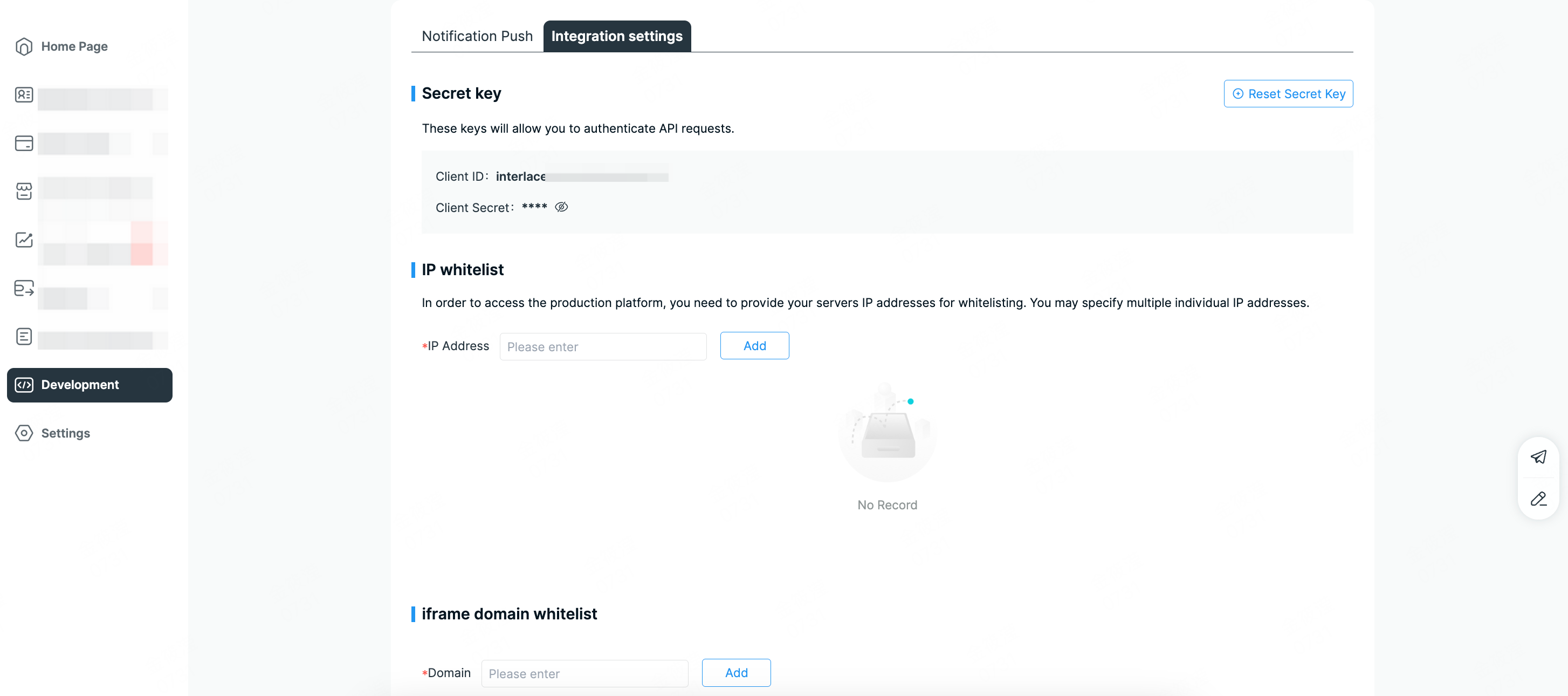
-
Production: API access requires internal approval.
-
Please first confirm with your Relationship Manager.
-
Once the approval workflow is completed internally, your Relationship Manager will coordinate with the Technical Support Engineer to enable access.
-
MOR Mode:
clientIdandclientSecretcan then be found in the Merchant Portal → Development Settings and will also be sent to your registered email. -
Gateway/Distributor Mode: API Keys will be sent to your registered email.
-
-
Additional settings:
- IP Whitelist: Required in production, optional in sandbox.
- Webhook URL: Optional in both environments. (HTTP allowed in sandbox, HTTPS required in production.)
Step 3 — Generate Access Token
1. What is an Access Token?
An Access Token is a unique credential that authorizes your application to call Interlace APIs. It grants access to privileged operations and must be kept confidential at all times.
-
All API requests must include a valid access token in the request header.
-
Requests without authentication will be rejected.
-
All requests must be made over HTTPS.
-
Access tokens expire after a limited time and must be refreshed periodically.
2. How to obtain an Access Token?
This process involves two steps:
-
Get Code
- Call the "Get a code" API with your
clientId. - An authorization code will be returned upon success.
- Call the "Get a code" API with your
-
Request Access Token
- Call the "Generate an access token" API with your
clientIdandcode. - An
accessTokenwill be returned upon success.
- Call the "Generate an access token" API with your
3. Example Authentication Flow
- Get Code
# Replace ${CLIENT_ID} with your client id
curl -H 'Accept: application/json' \
-X GET --url https://api-sandbox.interlace.money/open-api/v3/oauth/authorize?clientId=${CLIENT_ID}💡 Successful Response
{
"code": "000000",
"message": "success",
"data": {
"timestamp": 1757994757,
"eventType": "order.completed",
"orderId": "3ba98d5fac2cf610a942e6a93f011ea8"
}
}- Request Access Token
# Replace ${CLIENT_ID} with your client id
# Replace ${AUTH_CODE} with your code
curl -H 'Accept: application/json' \
-X POST --url https://api-sandbox.interlace.money/open-api/v3/oauth/access-token \
--data "{
\"clientId\": ${CLIENT_ID},
\"code\": ${AUTH_CODE}
}"💡 Successful Response
{
"code": "000000",
"message": "success",
"data": {
"accessToken": "808d7d5e8a310848ab0f3cfd49d6e428509a63e9",
"refreshToken": "78ce95427a0d0b6e5539fe230f0fb9538a964597f10012fa714d52b642fca294",
"expiresIn": 86400,
"timestamp": 1757994759
}
}Updated 4 months ago